Process reporting
Use the Process Reporting page to search for information about process executions and their related documents and logs. Process reporting stores logs for 30 days by default. You must contact Boomi to change the configuration if you want a longer retention policy.
When you open this page (Manage > Process Reporting), it displays by default all deployed processes that ran in the account within the past hour.
You can display test mode executions on the Process Reporting page, but no documents or logs are available for those executions.
The Process Reporting page has filters that you can use to:
- Find process executions, documents, or trading partner documents.
- Find test mode executions.
- Find processing results that occurred within a specific time frame.
- Find processing results based on specific criteria. For example, you can find process executions that ran on a particular runtime. The filters vary depending on whether you are searching by process execution, document, or trading partner document.
- View all, failed, pending, or successful process executions or documents.
In Process Reporting, you can monitor the processing results from all basic runtimes within your account (whether hosted or deployed locally).
Process Reporting provides a near real-time view of your integration activity. Data is sent from your runtime to the platform upon completion, so you might see a brief interval before the latest execution results appear in the list.
After you find the desired processing results, you can:
- View process and document logs for deployed processes
- View process execution documents and the actual data for deployed processes
- View information about documents that encountered errors
- Use Resolve Agent to troubleshoot errors
- Rerun documents for a deployed process
- Export processing results to a CSV file
You can also select and execute a deployed process on the Process Reporting page.
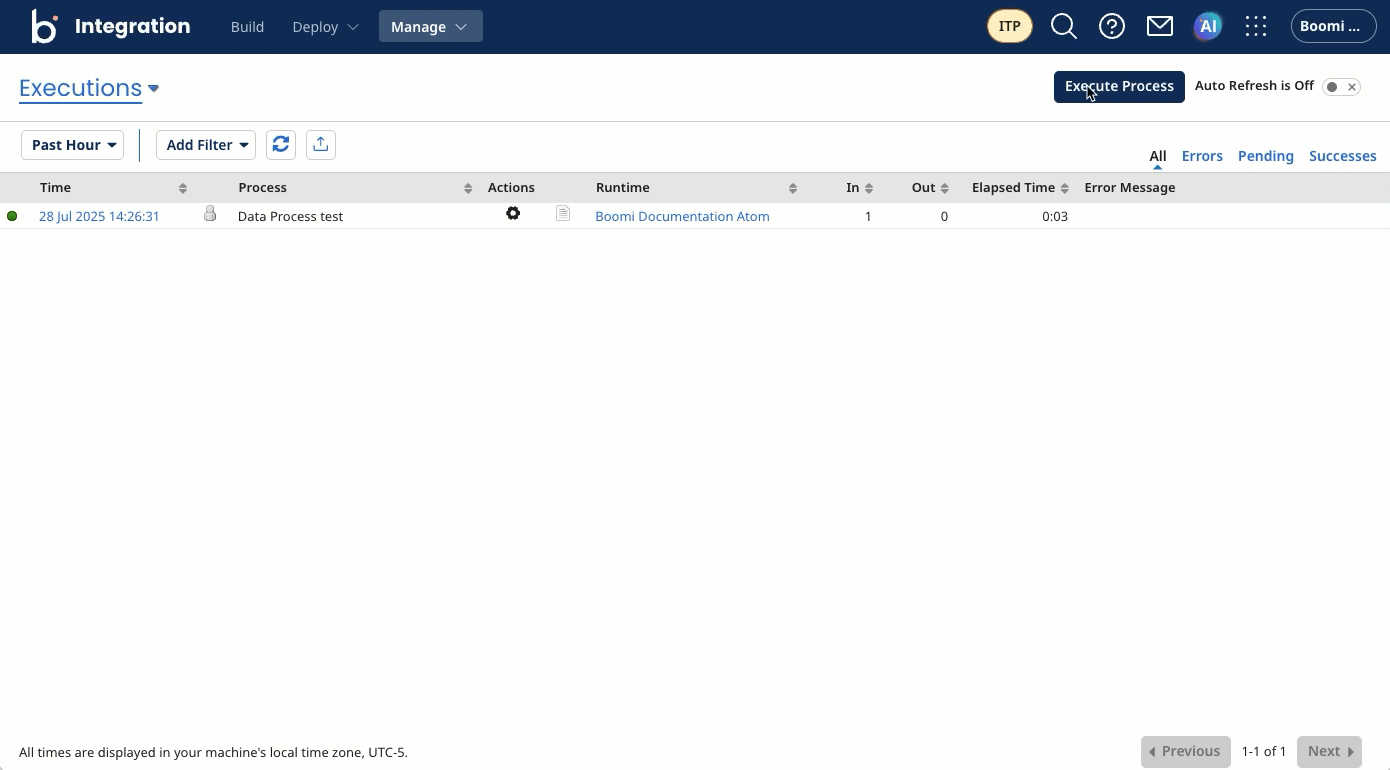
Process Reporting search options and filters
On the Process Reporting page, you can change the search criteria and time frame and use filters to find data. By default, the deployed process executions that occurred in the account within the past hour are displayed.
Executions
The Executions page shows all processes that have been executed in your account. By default, it shows processes that were executed within the last hour. You can search for specific executions by setting one or more of the following filters:
-
Date and Time Range - Past Hour, Past 24 Hours, Past Week, or specify a date or time range
-
Runtime - Choose a particular runtime from a list of all runtimes in the account
-
Process - Search for a particular process by name or process ID from a list of all processes that have ever been deployed in your account.
noteIf you search by process ID, you must enter the full ID.
-
Execution ID - Search for a specific process execution by execution ID. This is commonly used for administrative review. Because this filter searches for a unique process execution, it differs from other filters in the following ways:
-
If the Execution ID filter is selected first (after the Date and Time Range filter), you cannot add more filters to your search criteria.
-
If another filter is selected first (after the Date and Time Range filter), you cannot add the Execution ID filter to your search criteria.
-
If you select a date and time range and then add the Execution ID filter, the Date and Time Range filter is removed. If you remove the Execution ID filter, the Date and Time Range filter becomes available again.
-
After the Execution ID filter is applied, the results are set to All. The resulting execution is also displayed on the Errors, Pending, or Successes results page.
-
-
Hide Successes with 0 Inbound Docs - Search for executions with one or more inbound documents. If this filter is on, processes with errors are returned, even if they do not have any inbound documents.
-
Execution Modes - Search for executions by execution type: Listener, Manual, Manual Retry, Scheduled, Scheduled Retry, Sub Process, or Test Mode.
Documents
When you search for documents, you can set one or more of the following filters:
-
Date and Time Range - Past Hour, Past 24 Hours, Past Week, or specify a date or time range
-
Runtime - Choose a particular runtime from a list of all runtimes in the account
-
Connector Type - Search for documents with a specific connector type. You can select one connector from the list.
-
Tracked Fields - Search for a value in the user-defined tracked fields, connector attributes, and document standard attributes.
-
User Defined Fields - Tracked fields from the Document Tracking tab. Refer to Document Tracking for more information.
-
Connectors - Core connector properties that are captured per document.
-
Trading Partners Information - List of standard X12, HL7, EDIFACT, ODETTE, RosettaNet, and TRADACOMS properties captured for EDI processing.
-
-
Execution ID - Search for a specific document by execution ID. This filter is commonly used for administrative review. Because this filter searches for a unique process execution, it differs from other filters in the following ways:
-
If the Execution ID filter is selected first (after the Date and Time Range filter), you cannot add more filters to your search criteria.
-
If another filter is selected first (after the Date and Time Range filter), you cannot add the Execution ID filter to your search criteria.
-
If you select a date and time range and then add the Execution ID filter, the Date and Time Range filter is removed. If you remove the Execution ID filter, the Date and Time Range filter becomes available again.
-
After the Execution ID filter is applied, the results are set to All. The resulting execution is also displayed on the Errors, Pending, or Successes results page.
-
Trading Partner
The Trading Partner step, EDI, and B2B solutions are in their own Integration edition. To enable these capabilities in your account, contact your Boomi account representative.
When you search for trading partner docuemnts, filtering by document standard is always applied. Then, you can set one or more of the following filters:
-
Date and Time Range - Past Hour, Past 24 Hours, Past Week, or specify a date or time range
-
Runtime - Choose a particular runtime from a list of all runtimes in the account
-
Tracked Fields - Search for a value in the user-defined tracked fields, connector attributes, and document standard attributes.
-
User Defined Fields - Tracked fields from the Document Tracking tab. Refer to Document Tracking for more information.
-
Connectors - Core connector properties that are captured per document.
-
Trading Partners Information - List of standard X12, HL7, EDIFACT, ODETTE, RosettaNet, and TRADACOMS properties captured for EDI processing.
-
-
From Trading Partner - Select a Trading Partner component for inbound documents.
-
To Trading Partner - Select a Trading Partner component for outbound documents.
-
(standard) Document Standard - Search for trading partner documents that use the selcted document standard.
-
Document Standard - Select the document standard: X12, HL7, EDIFACT, ODETTE, RosettaNet, or TRADACOMS. X12 is the default.
-
Document Type - Search for trading partner documents with a specific transaction set ID, related to the selected document standard.
-
Errored / Unacknowledged Docs Only - If selected, returns trading partner documents that were not acknowledged or that failed.
-
ISA Control Number - (X12 Document Standard only) Used to search for documents with a specific ISA control number.
-
GS Control Number - (X12 Document Standard only) Used to search for documents with a specific GS control number.
-
Interchange Control Reference Number - (EDIFACT Document Standard only) Used to search for documents with a specific Interchange Control Reference Number.
-
Sender ID - (RosettaNet Document Standard only) Used to search for documents with a specific sender ID.
-
Receiver ID - (RosettaNet Document Standard only) Used to search for documents with a specific receiver ID.
-
PIP Code - (RosettaNet Document Standard only) Used to search for documents with a specific Partner Interface Process (PIP) code.
-
In Response to Instance Identifier - (RosettaNet Document Standard only) Used to search for response documents for which the request has a specific Action Instance Identifier.
-
Transaction Instance Identifier - (RosettaNet Document Standard only) Used to search for documents with a specific Transaction instance identifier.
